Managing Groups
To manage, navigate to manage groups as shown in the previous page. Then click on the name of the group, or the edit pencil.
Upon clicking either the name or the edit pencil, the user will be navigated to the group details, where users can view or edit group data.
Group Details
Here group owners can change general group information, and group membership information.
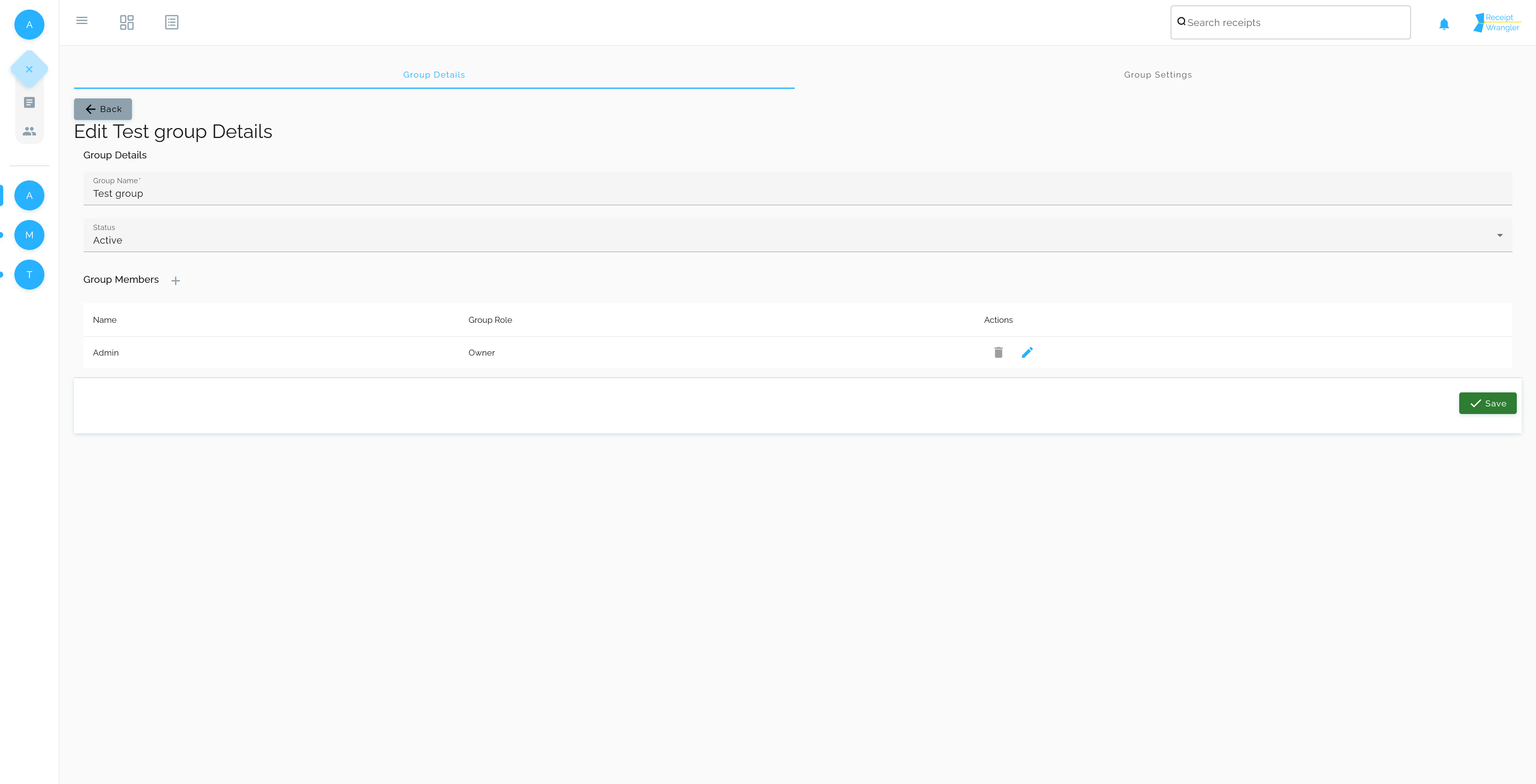
Group Name
This field will change the group's name. There are no constraints on the group name, other than it is a required field.
Status
There are two options for this field:
Active: Active groups show up in the groups list on the sidebar
Archived: Archived groups do not show up in the group list on the side, however, receipts in archived groups will
still count towards total owed amounts in the "Summary" dashboard widget.
Group Members
Clicking on the blue plus icon next to the "Group Members" header, or clicking on the edit pencil of the group member
will display the respective form to add or edit a group member as shown below.
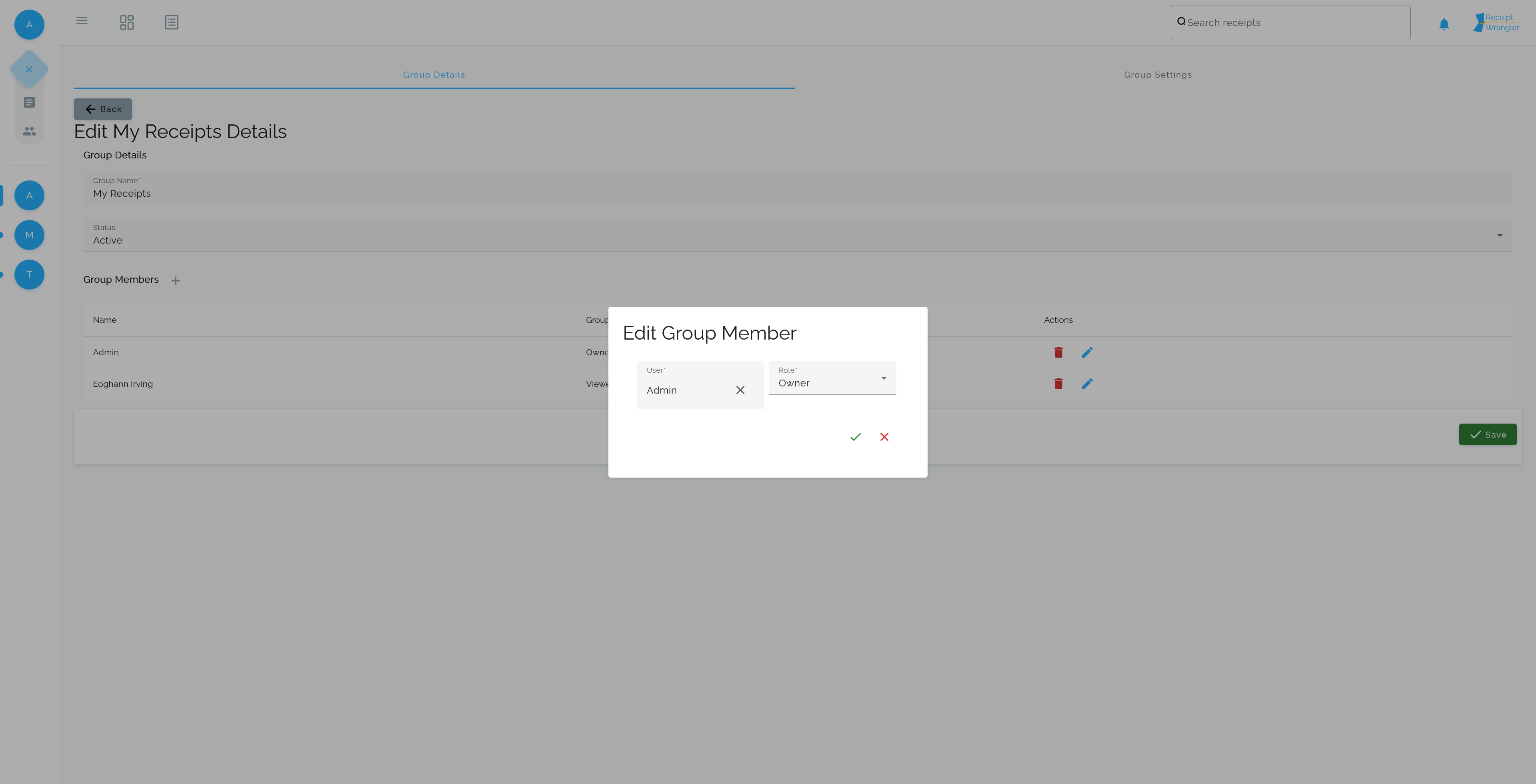
User
The user to add to the current group.
Role
Owner: Can add, edit, and delete receipts in the group, and can add and remove users from the group.
Editor: Can add, edit, and delete receipts in the group, but cannot add or remove users from the group, or change
the group details or settings.
Viewer: Can only view receipts in the group, but cannot add or edit receipts.
Group Settings
Clicking on the "Group Settings" tab will navigate users to the group settings screen.
Enable Email Integration
This field will enable the integration. After the email is enabled, a connection will be attempted to be made to the configured email address on the next polling interval.
Email to Read Receipts From field
The "Email to Read Receipts From" field must match a username from the email settings configured in the last step, this will tell the api that this group is using this email.
Subject Line Regexes
If no subject line regexes are set, then any subject line is permissable.
These regexes drive which emails are read for this group.
Email Whitelist
If no subject line regexes are set, or email whitelists are added, then ALL emails will be read.
These emails will allow group owners to only accept emails from certain email addresses.
Default Paid By
This is the user that will be assigned receipts that are uploaded via email.
Default Status
This will be the status that will be set on receipts that are uploaded via email.
Caveats
Email attachments
Currently email attachments are required, since emails are processed via ocr/ai. If no attachment is found on the email, the email will not be processed.
Multiple attachments
Currently there is no way to group multiple attachments into one receipt. So if 20 attachments are sent, then 20 separate receipts will be created.
Overlapping Configurations
Let's say that two groups are configured with the same exact group settings. This means that a group is set up to listen to the same emails.
In this case, nothing is done to prevent this scenario as it is not necessairly a bad thing. So, receipts would be created for both groups. This could potentially be a privacy issue, since a user could capture another user's emails/receipts if using the same email address to read from. This is going to be addressed by an option to only allow system administrators to edit the group's email settings.